First of all, Excel Forex Tester is just a simple Excel VBA project/application that resembles professional applications used to perform Forex backtesting such as Forex Tester, which is one of the leading solutions in the market. Excel Forex Tester, as many other Excel apps featured in this blog (and the other blogs of the Excel Macro Mania saga), is initially addressed to Excel enthusiasts interested to learn more about Excel programming and VBA, or even developers (VBA or any other programming language) who want to get ideas and see examples of things that can be achieved with Excel VBA.
With all that being said, Excel Forex Tester indeed shares some functionality with Forex Tester, and it may very well be helpful to traders who are new to Forex testing and simulations, or who want to customize the testing strategies using spreadsheets. Once familiar with the concept of Forex backtesting though, it is probably a good idea to try for free the latest version of Forex Tester.
Forex backtesting allows to simulate trading using historical data. It is used to learn to trade or to test/improve trading strategies. Forex Tester is one of the best simulators out there to test Forex trading strategies. The following video tutorial shows the basic functionalities and how to start testing with Forex Tester. You can get a free trial and start testing right away.
Setting up a project
We can setup a project with Excel Forex Tester. That basically consists of choosing a currency pair, importing the price data for that pair, choosing dates, setting a budget, etc. It’s all explained in the Excel Forex Tester post here. However, the data is limited, there are just a few currency pairs available and over a certain period of time.
Forex Tester, on the other hand, allows to select from many more currencies, for a longer period, and to the minute or tick in most cases. Here’s a video to see how to set up a project with Forex Tester.
Start Testing
Excel Forex Tester offers a simplified version of a real Forex simulator and allows to start, stop, modify the speed, go back, and adapt the view of Open-High-Low-Close candles. Additionally, Excel Forex Tester allows to show three technical indicators in the graphical display. These include the relative strength index (RSI), the stochastic oscillator (KD index), and the standard moving average (SMA) for the last 20, 60, or 100 intervals.
Well, Forex Tester takes things to another level. It is a professional and friendly user interface that allows to see the progress of the simulation in detail. Furthermore, Forex Tester comes with a full list of indicators that can easily be added to the chart. These technical indicators are organized in six categories according to their functions: Trend, Volume, Oscillators, Adaptive, Volatility, Custom. See how to start a test with Forex Tester in the following video.
Place Orders
Excel Forex Tester allows to place market and pending orders. We place a market order by choosing the order type (buy or sell), selecting the volume or size, and optionally setting stop loss and take profit targets. In the same way, we place a pending order by choosing the type and size. There are four types of pending orders in Excel Forex Tester: Buy Limit, Sell Limit, Buy Stop, and Sell Stop. In the case of pending orders, we need to set the target quote to enter the market. Optionally, we can set the stop loss and take profit targets. Excel Forex Tester will display symbols in the main chart for buy (blue) and sell (red) orders, along with target lines for pending orders (grey), stop loss (red), take profit (green). See more about placing and displaying orders in Excel Forex Tester in the main post here.
Forex Tester has a very friendly and easy to use interface to place orders. It has actually been a reference to build the forms used to place orders in Excel Forex Tester. But Forex Tester shows more info and details for each order, it allows to place as many orders as wished, easily modify orders, and follow and track the outcome. See more about placing orders in Forex Tester in the video below.
Final Considerations
Forex Tester has many additional features such as graphic tools, templates, statistics, and much more. Some of these features could also be implemented in Excel Forex Tester, but with limitations. After all, Excel is just a spreadsheet software. I encourage you to download Excel Forex Tester, if you didn’t do it already, and set up a project, run a test, place some orders and see how the process works. If you think that can help with your Forex trading journey, then I strongly recommend you to go and try Forex Tester. You can download it and try it for free, or get one of the paid options. This decision will certainly change your trading experience and help you get the most of your investments.
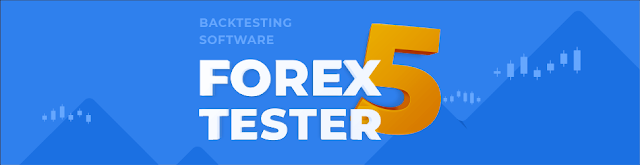
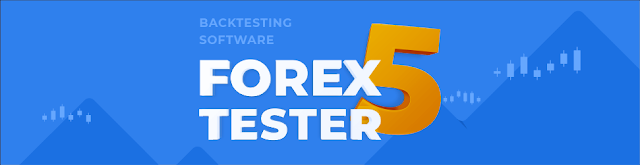
No comments:
Post a Comment